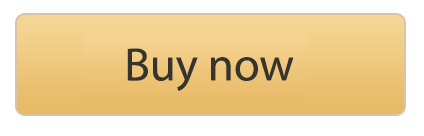With so many businesses currently operating on a remote scale, IT admins have their work cut out for them. As our business has also been affected by the change to remote working over the last year, we wanted to make it easier for admins to manage groups of remote users and get them set up with a secure and functioning VPN connection.
In this guide, we show you how to use the brand new Enterprise Installer Package to easily get your whole team set up with VPN Tracker 365 in just a few simple steps.
How to Rollout VPN Tracker 365 on Multiple Macs
VPN Tracker team managers can now easily get team members set up with VPN Tracker 365 thanks to our new Enterprise Installer Package for a more simplified rollout process.
How it works
1. Download the Installer Package file from the VPN Tracker website
Use Remote Desktop (or similar software) to remotely install VPN Tracker 365 on your team’s Macs. This will install all required components, including those that need an administrator password (see note on System Extensions in the next step.)
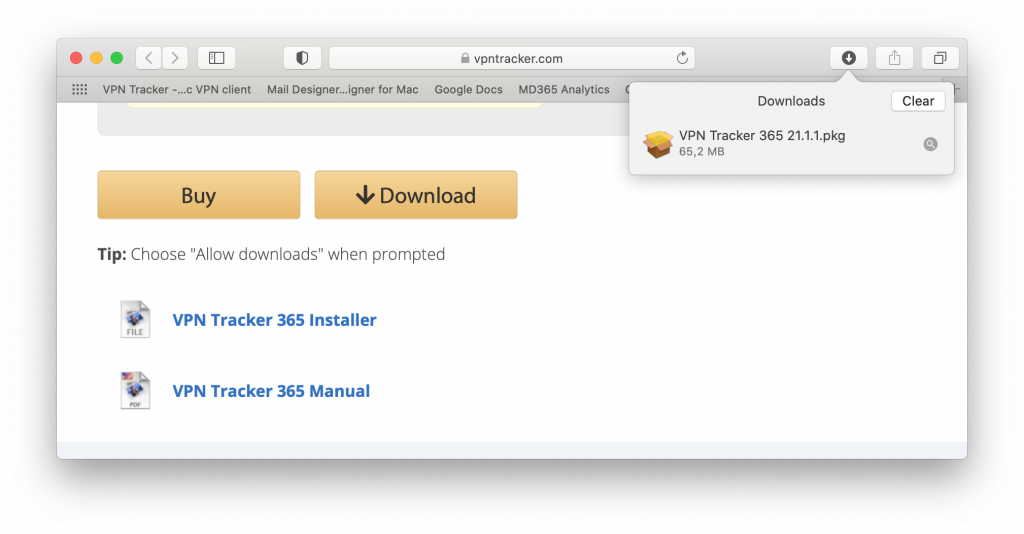
2. Pre-authorize the System Extension for Team Members
VPN Tracker 365 uses a System Extension to create a secure VPN tunnel and manage network traffic. A System Extension needs to be explicitly “Allowed” by a user in System Preferences.
For Enterprise rollouts on MDM (Mobile-Device-Management) Macs, you can pre-approve VPN Tracker's System Extension using a special profile.
For information on how to create a profile to pre-authorize System Extensions, please consult your MDM vendor’s documentation.
Our Team IDs are CPXNXN488S and MJMRT6WJ8S
Starting with macOS 11 Big Sur, a System Extension is used: com.vpntracker.365mac.SysExt
On macOS 10.15 Catalina and lower, VPN Tracker 365 uses a Kernel Extension (KEXT) . The following bundle identifiers can be used to pre-authorize the KEXT:
- New versions (version 21 and later): com.vpntracker.365mac.kext
- Older versions: com.equinux.vpntracker365.kext
Please see Apple's Support Document for more details.
Once you have successfully installed VPN Tracker 365 and pre-authorized the system extension, users can simply click and launch the app, without needing an admin password. For licensing, each team member needs their own equinux ID and plan. Find out how to set this up in the next step.
3. Set up Your VPN Tracker 365 Team
Team Management makes it easier for admins to manage user groups, including new user onboarding, assigning and revoking licenses, and managing billing preferences.
You can set up and manage your VPN Tracker 365 team at my.vpntracker.com.
The Team Management Guide explains this in more detail.
More ways to simplify the rollout process
As well as the Enterprise Installer Package, VPN Tracker 365 offers several other features to simplify the onboarding process and get new users set up in no time.
Reserving plans
New colleague joining the team? Invite individual team members to join your team via the Team Management tab at my.vpntracker.com. Here you can also reserve plans in advance so they are ready to go as soon as they've signed in.
Team Access Options
Whether you're switching your whole team over to a remote work setting or onboarding a large group of users, VPN Tracker 365 has a range of access options you can use to invite new users to your team.
Join via link: Each team has a personalized invite link. Post this in your secure chat channel or intranet to allow colleagues to request access.
NEW: Join via email address. Team Discovery allows new users to enter their company email address to automatically be shown associated team domains and request access.
Export Connections
Once team members have successfully joined your team and been assigned a plan you can use the export and deploy feature to share and distribute a company VPN connection via email.
Click on your company connection in VPN Tracker 365, choose "File > Export" from the top menu bar, then set an export location and enter an import password for maximum security:
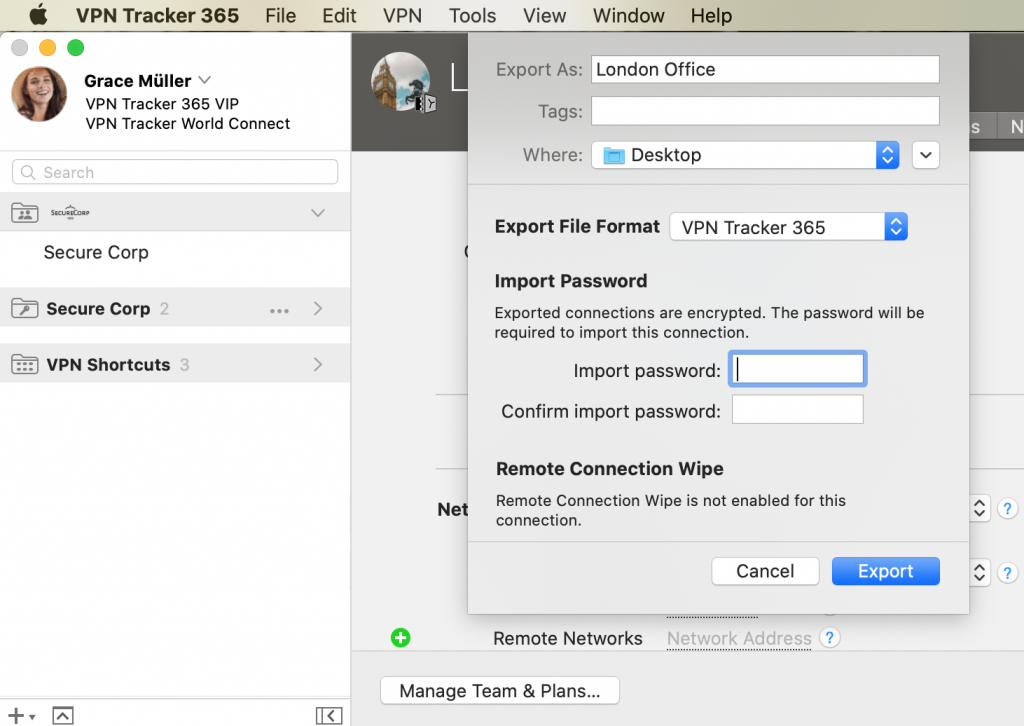
Users can simply double click the attached connection file and enter the import password (if you have one.) The connection is then available in VPN Tracker 365 and ready to use.
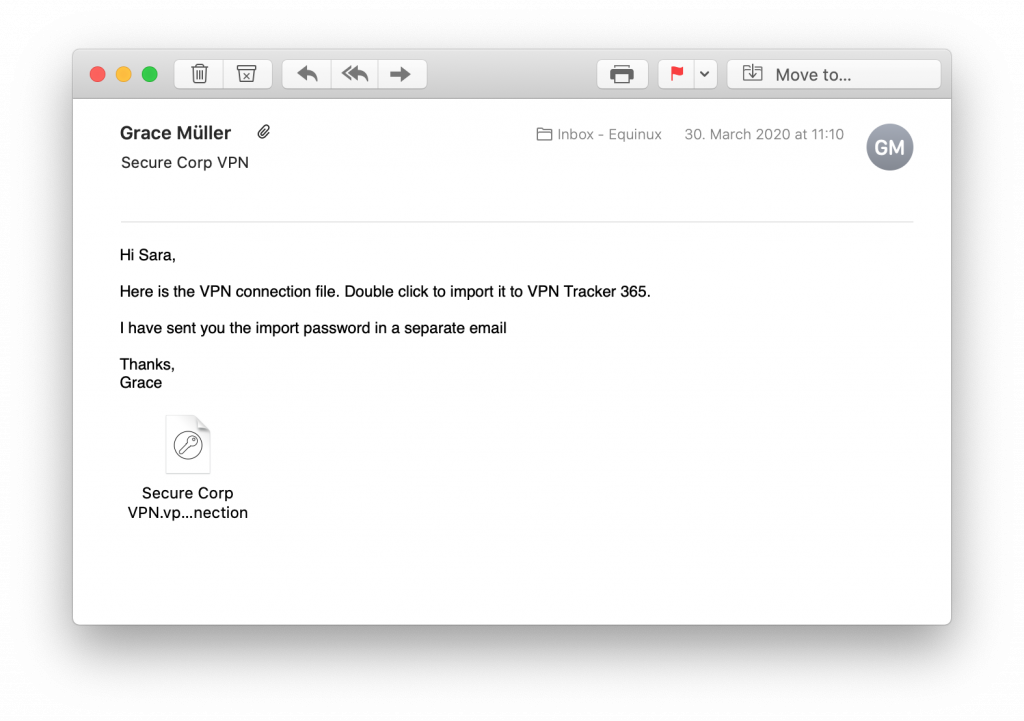
VPN Tracker 365 for Businesses
For enterprises and larger organizations wanting to get started with VPN Tracker, a VPN Tracker 365 Biz plan is the best way forward.
As well as all the advanced features included in an individual plan, VPN Tracker 365 Biz users have exclusive access to a Key Account Manager and priority support.
Check out our Buyer's Guide for more information and to generate a personalised quote for your business.
Until next time!
Your VPN Tracker 365 Team
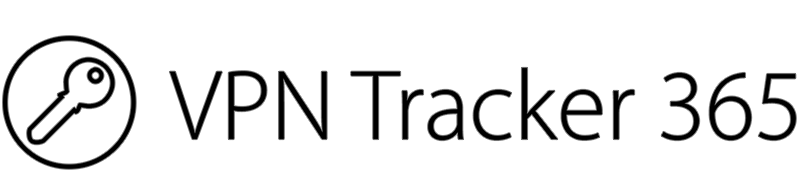
Trust the #1 VPN client for Mac OS X and macOS:
VPN Tracker securely connects thousands of Macs worldwide with VPNs every day. VPN Tracker was developed from the ground up in our head office in Munich. You can trust in our long experience working with advanced VPN technology.