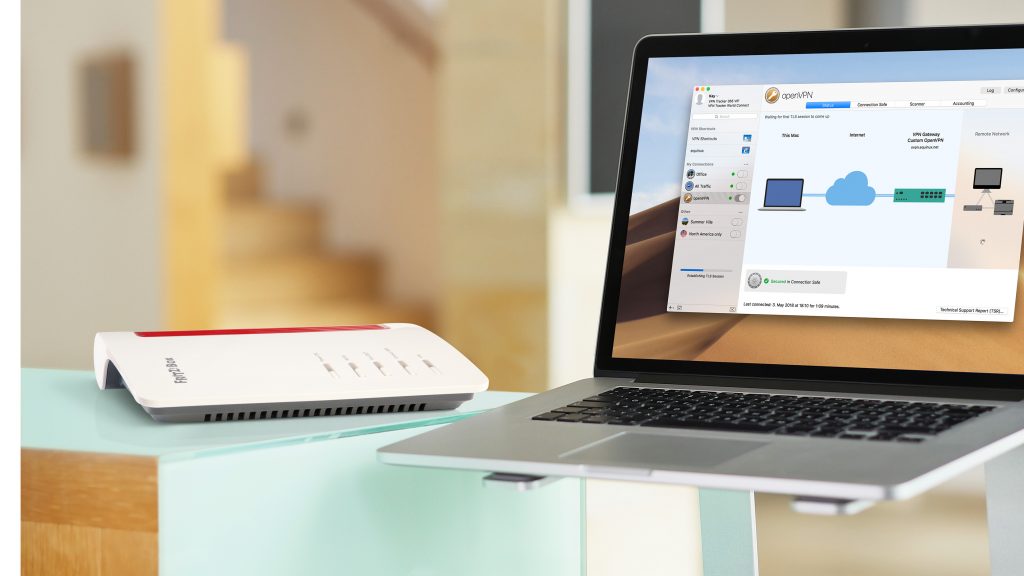
Are you looking for a simple way to establish VPN connections with an AVM FRITZ!Box device? Then check out our quick guide to go through the basic steps in the configuration process.
There are two simple ways to configure a VPN to your FRITZ!Box.
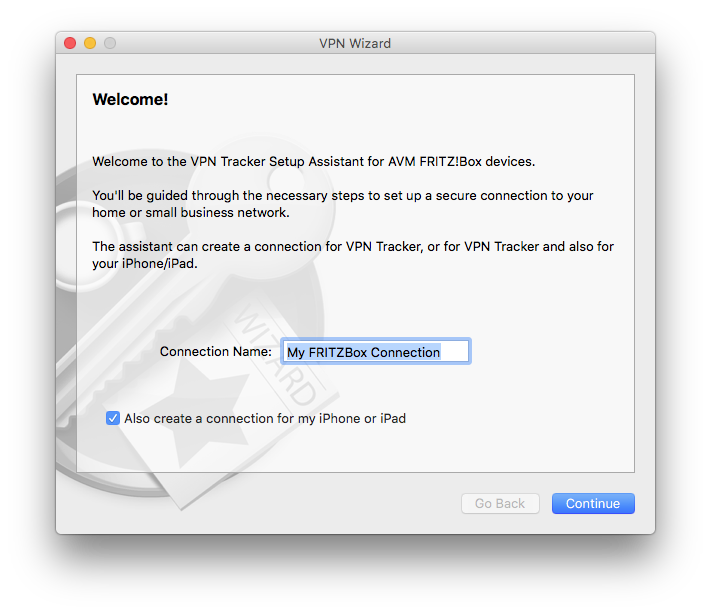
Method 1. VPN Wizard
Our VPN Wizard creates a VPN configuration file in a couple of minutes. Set up the connection by simply uploading it to your FRITZ! Box and to VPN Tracker.
With the help of the VPN Wizard you can choose how to tunnel your Internet traffic. That means you can decide to send all your Internet traffic through the VPN (Host to Everywhere) or just to securely connect to the network on the other side of your VPN (Host to Network).
You can use the VPN Wizard with any VPN-compatible version of FRITZ! Box. Please check our detailed guide to easily go through the whole configuration process. You can also download the VPN Wizard here.
Why should I choose VPN Tracker 365 as a VPN Service?
VPN Tracker 365 is a universal solution for any type of VPN connection you may want to establish. It supports not only IPSec but also OpenVPN, L2TP; PPTP, SonicWALL SSL, making it possible to operate on almost any VPN gateways. This means, that you can easily access different networks with just one app and will not need to change your VPN Service even if you decide to change the hardware brand.
Moreover VPN Tracker 365 grants you access to exclusive features, making it easy to reach your everyday goals. Try Team Management to organize your teams in a click or Connection Safe to never lose your connections.
Method 2. FRITZ! Box web admin interface
We recommend using this method if you already have all the VPN settings ready in your FRITZ! Box web interface. Please, note, that you can only choose to tunnel all your Internet traffic through the VPN when using this method.
VPN Tracker 365 supports a number of automatic configuration methods, including “EasyVPN”, making it easy to set up your AVM FRITZ!Box VPN connection in no time.
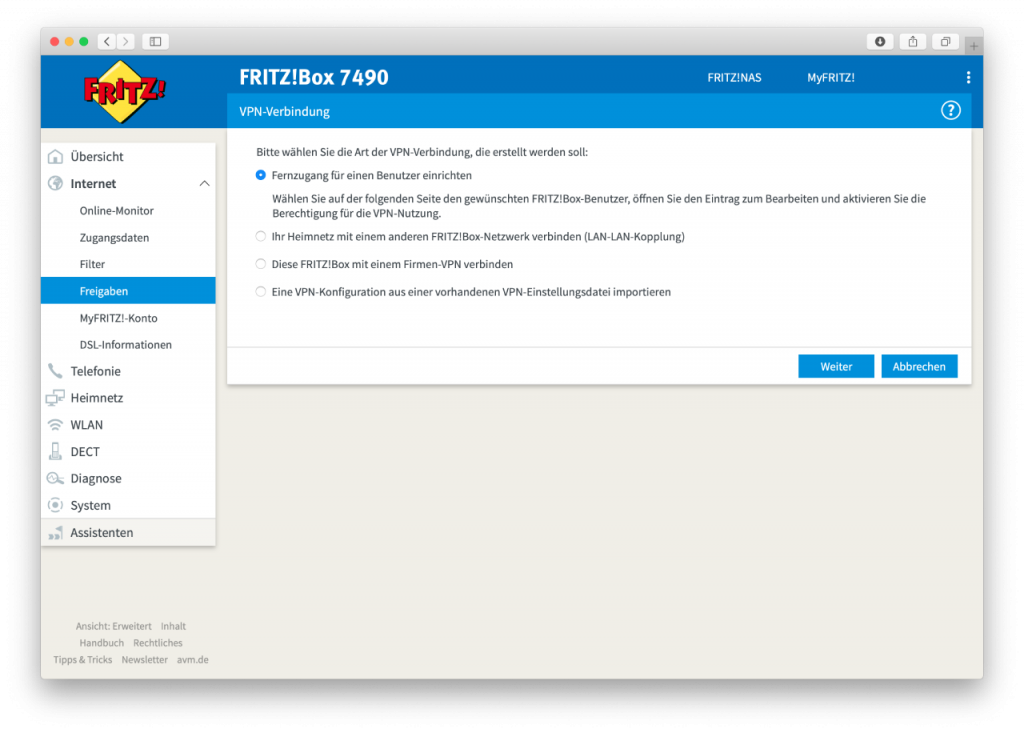
> Step 1. Adding a FRITZ! Box Connections to VPN Tracker 365
- Launch your VPN Tracker 365
- After that choose “File” > “New” > “Company Connection....” and search for AVM brand to create a new connection to your FRITZ! Box.
- Choose “FRITZ!Box VPN User” to configure your connection through EasyVPN. Remember that you can always switch to Manual Configuration for more advanced settings.
- Enter the settings from your FRITZ!Box to finish the configuration.
You can also find these settings by clicking “Show VPN Settings” in the settings of the desired FRITZ!Box user in the admin web interface.
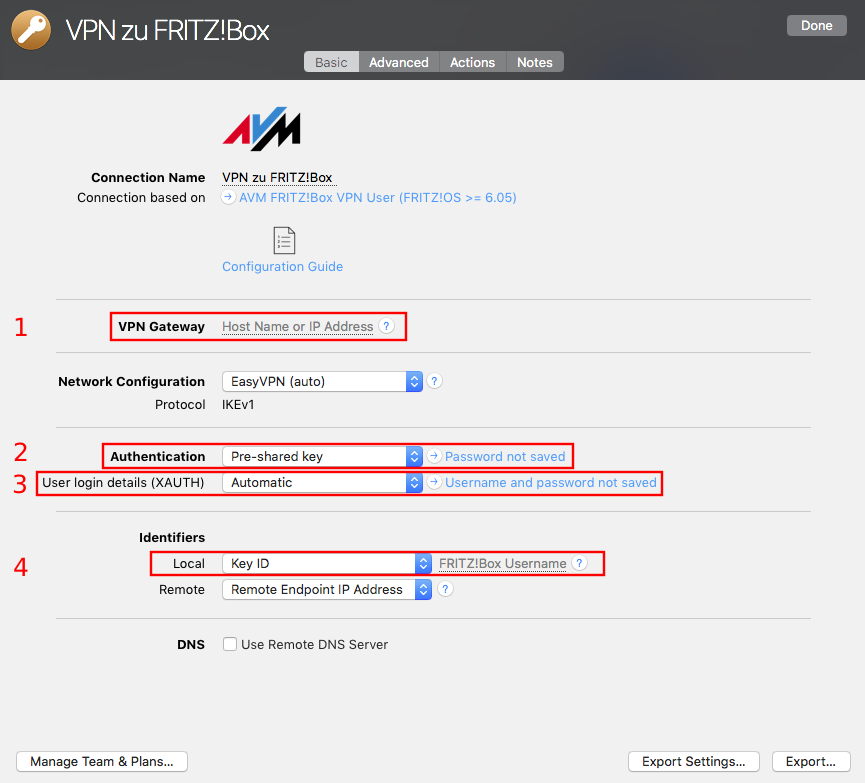
> Step 2. VPN Tracker Settings
- Enter the Public IP or Host name of the VPN Gateway you are connecting to. It is referred to as MyFRITZ! domain name of the FRITZ!Box in the user web interface.
- Enter the Pre Shared Key under the “Authentication” field. You can find it as a “Shared secret” in the VPN settings of the user in the section “iPhone, iPad or iPod touch”.
- Enter your username and password
- Finally, enter your Key ID in the “Local identifier” field. It corresponds to the username of your FRITZ!Box user and is necessary to identify the user to the VPN Gateway.
Please refer to our VPN Tracker 365 Manual for more advanced settings.
These methods will work with any of the following routers. However it may most probably work with your FRITZ!Box device, even if it is not listed here.
| FRITZ!Box 3490 FRITZ!Box 4020 FRITZ!Box 4040 FRITZ!Box 5490 FRITZ!Box 5491 FRITZ!Box 7430 FRITZ!Box 7490 FRITZ!Box 7520 FRITZ!Box 7530 FRITZ!Box 7560 FRITZ!Box 7580 FRITZ!Box 7581 FRITZ!Box 7582 FRITZ!Box 7590 | FRITZ!Box 6820 LTE FRITZ!Box 6890 LTE FRITZ!Box 7362 SL FRITZ!Box 6320 Cable FRITZ!Box 6360 Cable FRITZ!Box 6430 Cable FRITZ!Box 6490 Cable FRITZ!Box 6590 Cable FRITZ!Box 6591 Cable 1&1 FRITZ!Box 7412 1&1 HomeServer 1&1 HomeServer + 1&1 HomeServer Speed + | NETbox NETbox-Plus Festnetz NETBox-Plus Glasfaser MTKom-Box HomeBox FRITZ!Box 6490 HomeBox FRITZ!Box 6360 HomeBox FRITZ!Box 7270 Telekom Speedport W 101 Bridge Telekom Speedport W 501V Telekom Speedport W 503V Telekom Speedport W 721V Telekom Speedport W 722V Telekom Speedport W 900V Telekom Speedport W 920V |
Still have some questions? Feel free to contact us if you are stuck during the VPN configuration.




