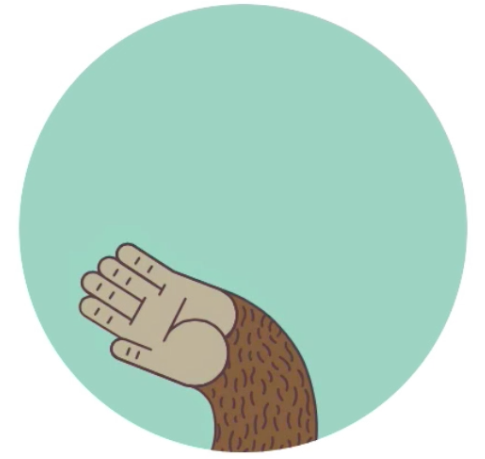
Is your newsletter distribution list skyrocketing? For a larger target group, it is recommended that newsletters be exported to an email marketing service such as MailChimp. This way it’s much easier to manage recipients as well as review the success of your newsletter campaign. Thanks to Mail Designer Pro’s plug-in power, you can export newsletter directly from Mail Designer Pro to MailChimp.
Step 1: Create a MailChimp account
To get started, you’ll need to create a MailChimp account. Just go to mailchimp.com to create your account. For smaller distribution groups, the American email marketing service still offers its services free of charge.
- Log in with your MailChimp Name and password.
- On the MailChimp dashboard, you can create your recipient list and manage your campaign.
Step 2: Generate a MailChimp API Key
In order to upload your Designer template directly from the app, you’ll need an appropriate API key for your MailChimp accounts.
- to do this, go to your MailChimp-Account-Settings.
- And choose Extras from the menu.
- In this drop-down menu you’ll find API keys
- Here you can generate your own API-Key.
Step 3: Prepare to upload
You’ll definitely need an unsubscribe link in your Mail Designer newsletter, so that recipients can easily unsubscribe.
Here’s how to create an Unsubscribe link…
- Add a simple layout block with text
- select the text
- and choose Insert from the Menu
- MailChimp -> Unsubscribe Link
Mail Designer creates the unsubscribe link for you in this layout block.
Hey, still working with the free account of MailChimp?
In this case, you’ll aslo need to add a Rewards Button which is a MailChimp logo linked to their website. To do this, just choose Rewards from the menu. If you see rewards in your layout then you’ve done everything right.
Step 4: Upload your design
To upload your newsletter, click the Export button and choose MailChimp template. Now Mail Designer asks you for your API key.
- Copy the key into the field
- Dave the API key in your keychain for further projects.
- Now click Export
Now you can view your design directly via MailChimp. Review your newsletter and send a testmail. Don’t worry, your rewards mailchimp logo first appears once the actual campaign has been sent. With your new MailChimp account, you can now save your Mail Designer template under Save Templates. Now you’re ready to send. Happy trails!




